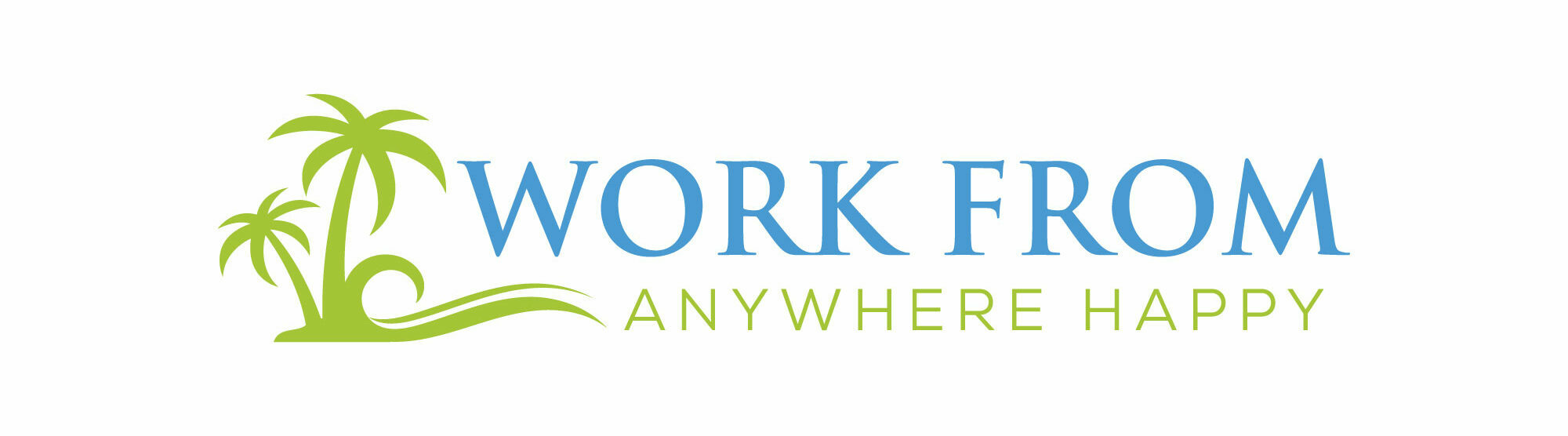Story Pins are a new type of content that you
can create on Pinterest and they work the best For recipes DIY tutorials brand stories
or step by step recommendations and more Story pins get huge engagement numbers because
Pinterest seems to give story pins an additional Boost in the algorithm to promote this new
type of content they're also different from All regular pins in several ways and i will
talk about it in detail later in the video Hi i'm Anastasia of anastasiablogger.com and on
this channel i share my Pinterest marketing tips And my online business advice if you would like
to learn more about these topics then subscribe And hit the bell button to get notified when
my new videos go live so if you want to know Whether or not story pins are already available on
your account you can click on create and then you Will see if you have story pins you'll see create
story pin early access badge so that means that It's not available on all accounts yet and as far
as i know so far it's not based on your country It's completely based on an account because i
have two accounts you know my main account is Linked to my blog anastasiablogger.com but
i cannot show you an example of creating Story pins there because on that account
although it's much older and stronger account That functionality is not available and my
other account for this blog momshealth.co It does have story pins and as you know i
live in Portugal so it's not country based It's completely account based so let's click here
and see what a story pin means let's click create New and you will see here that you can add
up to 20 images or videos to story pins so My first recommendation is when you're creating
story pins put the video first and then add some Images to your slide because by having a video in
the first place you will help your story pin stand Out because of the majority of pins on Pinterest
platform are images so your video will definitely Grab more attention i also highly recommend
you to add a text overlay on top of your video Because this also helps you to stop the scroll
now let me show you how you can create a simple Video that will be your first slide in the story
pin and you can do it in a desktop application I've partnered with in video and i will be using
their online editor for this and before we move There i just wanted to show you really quickly
what are the image or video ratios recommended For story pins this is a page for businesses
that want to promote on Pinterest and this is The guidelines for creating story pins so let me
just scroll a little bit and and here we go we Have creative specifications so for aspect ratio
the recommended one is 9 to 16 that's what we're Going to use when we create a video in in video
then they have some encoding formats they also Speak about the maximum image size and video size
so for videos it's 50 megabytes and for images Maximum 32 megabytes the recommended file types
for images and for videos here we have them And when we're talking for about resolution
they recommend for images and videos Using this um minimum pixel size and the maximum
length of the video is 60 seconds the minimum is
One second i think i'm gonna make about three
or four seconds let's see how it goes even if You've never created a video before you will find
that it's very easy to make video pins using over 4000 templates that are offered by inVideo and you
can use your own photos videos that you made even By your phone and you can take videos or stock
photos from other platforms or even the text from Your website and use all of it to create videos
in video these templates are 100 customizable and In videos editor is really very flexible so let's
see how it works if you want to try using in video Then check my affiliate link in the description
below this video and also in video offers a Very special discount just for my audience you
can see that they have very affordable plans Starting from 10 a month but actually with my
coupon ab50 just for five dollars a month you will Get all these options that i showed you in this
video today so this is the interface of inVideo For the purpose of this video i will create a
blank canvas starts from scratch clicking here We want the 9 to 16 ratio of the
video so i'm gonna choose vertical And click make a video now the first
thing i'm going to do i will remove this Logo placement here on the left corner we will
type the keyword because i want to find some stock Video for my story pin i will search for apple
cake and we have a huge collection of stock videos And by the way stock video is very expensive if
you purchase it separately somewhere else but Here within video subscription on a premium plan
you get it for free so the video is pretty long It's about 15 seconds i want to make it shorter
so i'm going to trim it by using this scale I will cut it at about 4 seconds I will click done but you see that the video
initially was horizontal what i need to do to Make it vertical i can just drag like this by the
corner and make it bigger i will center it better And we can check how the scene looks now Here we need to move a little bit to the
left because the duration of the scene Needs to be about four seconds as well now
we have here some text as i always recommend You need to have a text overlay so it will be
delicious apple cake and i will choose another Font for this text let's try this one and
i will adjust a little bit the line height If i move a little bit by dragging the corner
of this text i can make it bigger or smaller And i can move it up now to make our text
pop-up stronger from that background image We can choose different box color we can
increase the opacity of the box we can also Change the color of this background i'll keep
this color and we'll increase it to 100 opacity Now let's try to play the scene if i
click here on the best scene duration It actually suggests that we need to
make this video a little bit shorter Now it suggests that it would be ideally 325 and
when you think that your video is finished you can Click here on this icon and it will suggest
more improvements let's see what it's what
It suggests it will analyze your scene and find
some more typical mistakes okay i need to reduce The height of the text it will automatically
reduce and it will make the video looks better Now just click export on the right top corner It will take some time to render the video When it's ready you will see the download
button will be ready for you to click on It and you can download it as a full hd video
because that's the recommended size that we saw Pinterest recommends by the way if you
want to learn in more detail how to create Video pins using in video and not only using some
stock video footage but also using your own photos Maybe your text on the on your web pages any
different formats of videos i actually made Another detailed video tutorial about it on
my channel previously and i will give you a Link to that video in the top right corner
and also in the description below this video So the first thing i will do i will just drag
and drop my video and i also created two images Because i want to use more slides we have up to 20
i will use three of them one will be the video and Then will be the images so i'll just drag and drop
all of them here and the first one is the video I can add a title here remember that in our video
we had a text overlay up there but i can still use This space for some text let me try so here you
go we have the video we can even try to play it Now on the second page we have this image that
apparently it doesn't fit really well the size It says that this area might be
covered in shorter smartphones But anyway when i created this image i used
the recommended image size recommended on That page for story pins so i'm going to keep
it this way and let's hope that it works well I will do the same with the second image it again
needs a little bit of adjusting because it shows You which parts of the image can be hidden so we
have here a video and two images i will click next Pinterest is suggesting different themes one is
called recipe then crafts and DIY and some blank List i will choose recipe that fits our topic here
we need to add some more details about our recipe Like cook time servings let me do it here really
quickly so this cake takes about 45 minutes six Servings and here are the ingredients i'm going to
click next on this screen we need to select which Board we want to save the spin to in this case i
selected the board called desserts on my account And now on top of that we can also select some
tagged topics so let's search for a tag you Notice that in my pin i said that it's a healthy
apple cake so i will select healthy desserts If i search for apple i can also find apple cake And maybe something even broader like healthy
recipes in general i will also select this tag So these tags apparently help interest understand
how they can categorize your story pins And now we can click publish it will take a little
bit of time and let's see how story pins look like So here you go we can see here that this text
in the middle it becomes like a pin title
We can turn on or off the music on the story
pin we can click the slider to see the rest of The images we also have this edit icon if i
click on it you will see that some elements Of this story pin can be edited but not all
of them for example the title is locked so Before you create your pin um think very well what
you're going to use in the title of your story pin And they also made a note here saying that you
can only edit or you order pages on your story Pin up to 14 days after you first published it now
probably notice that you cannot link story pins to Any source page on your site and that's the big
difference between story pins and some regular Image pins and so when you create this new format
of pins you have to keep in mind that you will Hardly get a lot of traffic directly from these
story pins but what is so great about story pins Is that they have um these engagement buttons
which regular pins do not have so story pins Get higher engagements because of these buttons
compared to regular image pins and that's because Pinterest really wants to give this new format of
pins um an additional boost in on their platform So if you have a new pinterest account and you
want to grow it faster and get more followers Faster then definitely give story pins a try
by the way if you want to test all the premium Features of in video of this online tool that
i showed you how to use it to create video pins Don't forget to use my affiliate link in the
description below this video and you can also Use a special exclusive coupon for my audience
to get 50 off when you sign up for a paid account Thank you for watching i hope this video clarified
some of your questions about story pins and if you Found this video useful then don't hesitate to
like the video as usual if you have any other Questions then the best place to ask me is in
the comments below this video so go ahead and ask This way others could also learn from your
questions and from my answers and before you Close this page i hand-picked a few other videos
on my channel that could help you with your Pinterest marketing so you can check them out here
and there and i'll see you in the next videos!